Mastering Instagram: How to Edit Direct Messages Like a Pro
March 13, 2024

In the ever-evolving world of social media, Instagram continues to hold its place as a leading platform for photo sharing and communication. As part of its commitment to enhancing user experience, Instagram has introduced a long-awaited feature that allows users to edit their direct messages (DMs) after they've been sent. This addition is a game-changer for those moments when you spot a mistake in your message or simply wish to rephrase your words. Let's dive into the simple yet effective process of editing DMs on Instagram, ensuring your communication is always on point.
Step 1: Update Your Instagram App
To make use of this latest functionality, it's essential to keep your Instagram app current. The platform regularly rolls out updates to add new functionalities, address glitches, and enhance its performance. Navigate to the app store on your device (App Store on iOS or Google Play Store on Android), look up Instagram, and if there's an update option, select it to update. By doing so, you're ensuring access to the newest features, such as editing direct messages (DMs).
Step 2: Navigate to Your DMs
Once your app is up to date, launch Instagram and tap on the paper plane icon located in the top right corner of your home screen. This icon takes you directly to your direct messages, where you can view all your conversations. Instagram's DM section is not just a space for chatting; it's a hub of interaction, including sharing posts, stories, and now, editing your messages.
Step 3: Select the Message You Wish to Edit
Navigate through your conversation list and select the chat that includes the message you intend to change. The design of Instagram facilitates easy navigation and interaction with your messages, offering an efficient user experience. After entering the desired conversation, find the particular message you wish to adjust.
Step 4: Edit Your Message
To edit a message, simply press and hold on to the text until a menu pops up. Look for the "Edit" option and tap on it. This action brings up the keyboard, allowing you to modify the text of your message. Whether it's correcting a typo, adding more details, or completely changing your message, the edit feature has got you covered.
Timing Is Everything
Please be aware that there is a 15-minute window for editing messages after you've sent them. This period allows you to quickly fix any errors. However, once 15 minutes have passed, you will not be able to edit your message, so it's advisable to double-check your messages shortly after sending.
Step 5: Save Your Edited Message
After making the desired changes to your message, tap "Done" or "Save" to apply the edits. The edited message will immediately reflect the changes, and a small note indicating that the message has been edited will appear. This transparency ensures that the conversation remains clear and understandable for both parties involved.
Additional Tips for Editing DMs on Instagram
- Quick Decisions: Remember the 15-minute window for editing. If you're unsure about a message, it's better to review and edit it sooner rather than later.
- Clarity and Courtesy: When making significant changes to a message, consider adding a brief note explaining the edit to avoid confusion.
- Practice Makes Perfect: The more you use the edit feature, the more natural it will become. Take advantage of this tool to ensure your messages always convey exactly what you intend.
Conclusion
The launch of the edit feature for direct messages on Instagram underscores the platform's dedication to enhancing user experience and ease of use. By adhering to the simple steps provided, you can guarantee that your direct messages convey exactly what you intend, free from errors. Whether it's fixing a typo or adjusting your wording, this new editing capability is designed to improve your communication on Instagram. Take advantage of this update and refine your messaging strategy on the platform.



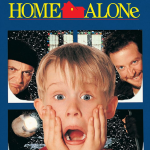







Leave a comment
Your comment is awaiting moderation. We save your draft here
0 Comments